Connect EKOM with Shopify
Follow these instructions to easily connect your EKOM account with your Shopify store.
Login to EKOM.
Next, navigate to your Shopify admin: https://admin.shopify.com
You will be automatically redirected to https://admin.shopify.com/store/YourStoreName
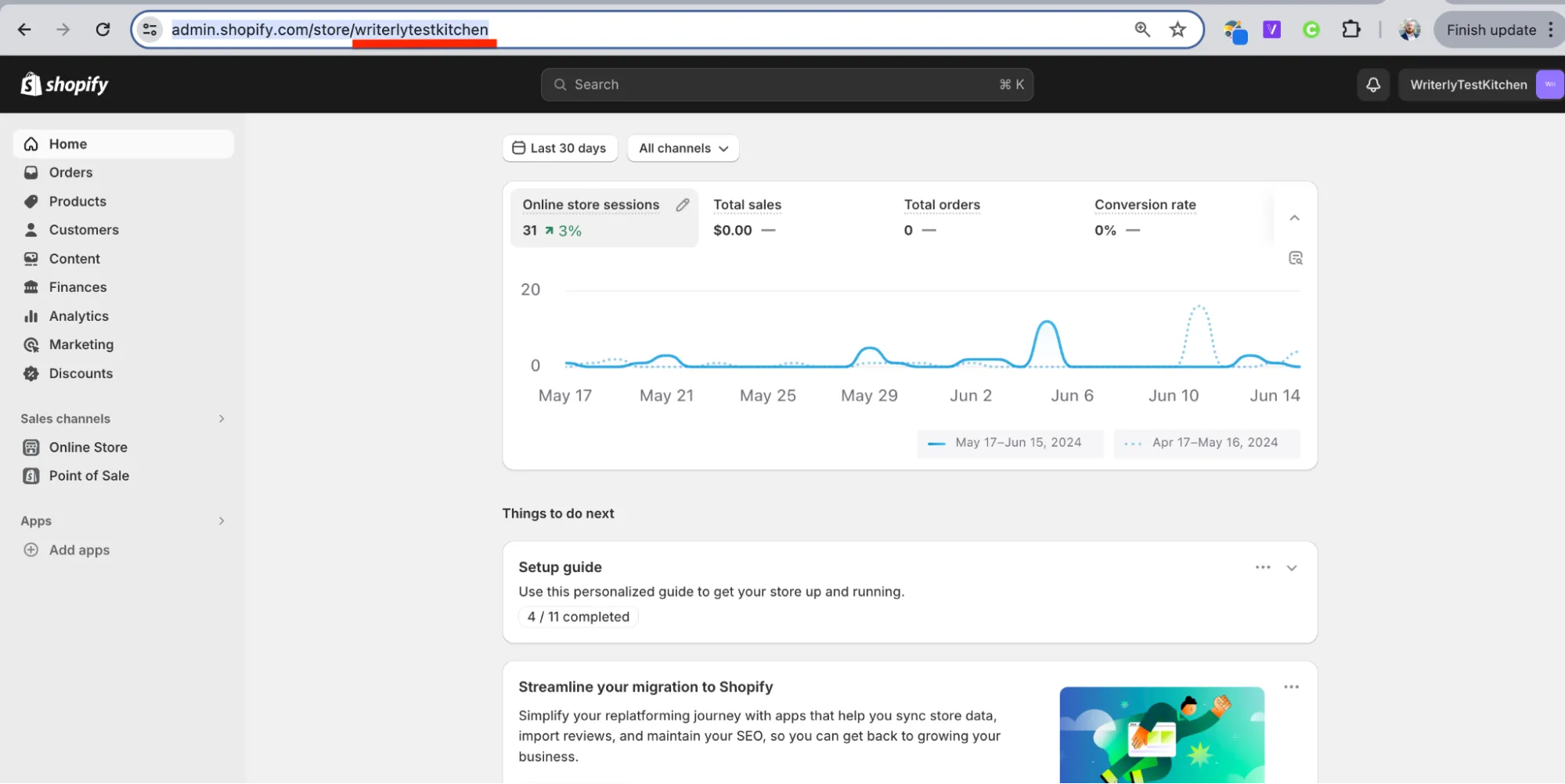
In this case, the Shopify store name is “writerlytestkitchen”.
Copy your Shopify store name directly from the URL and head back to EKOM.
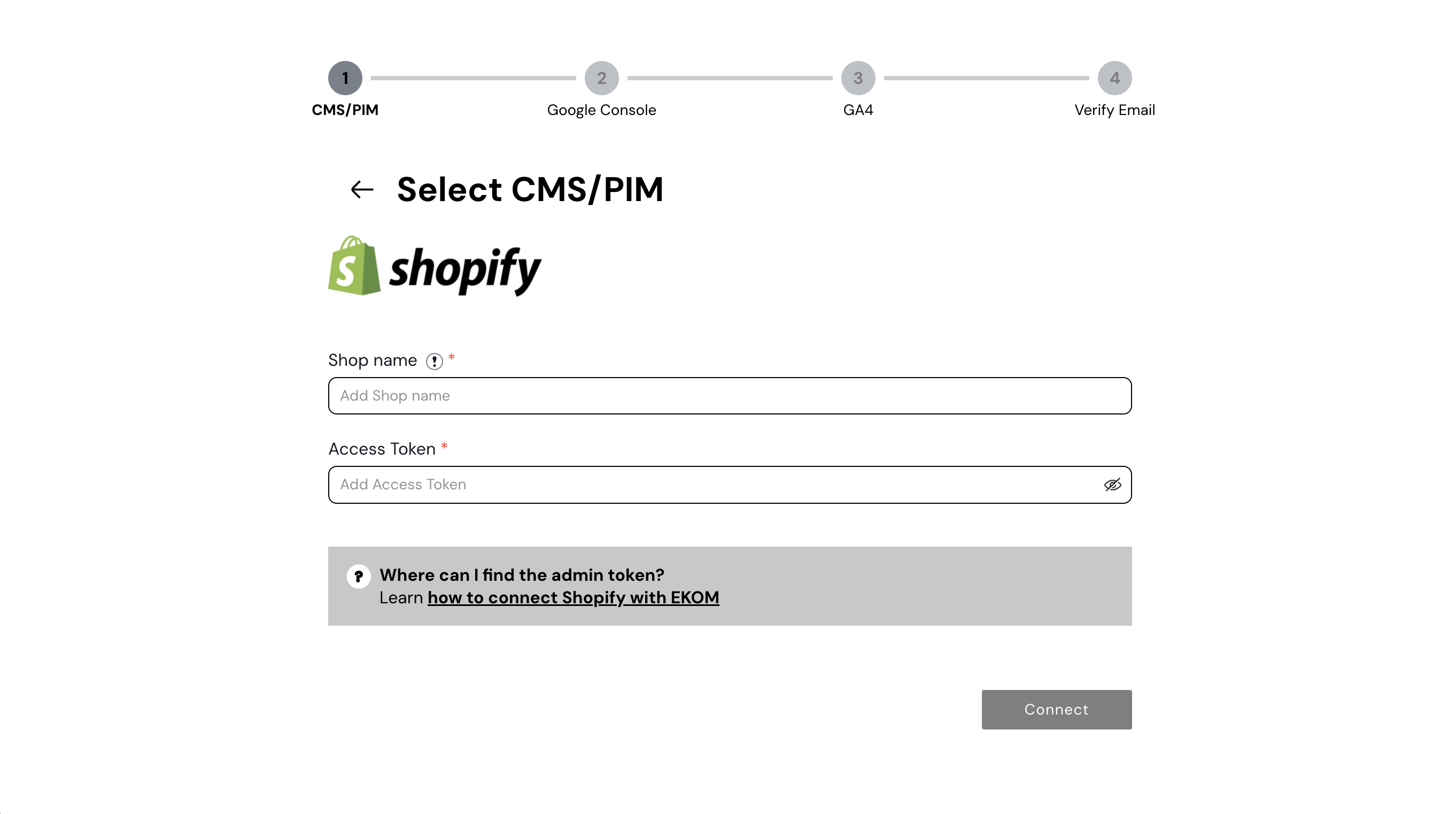
Paste your Shopify store name into EKOM.
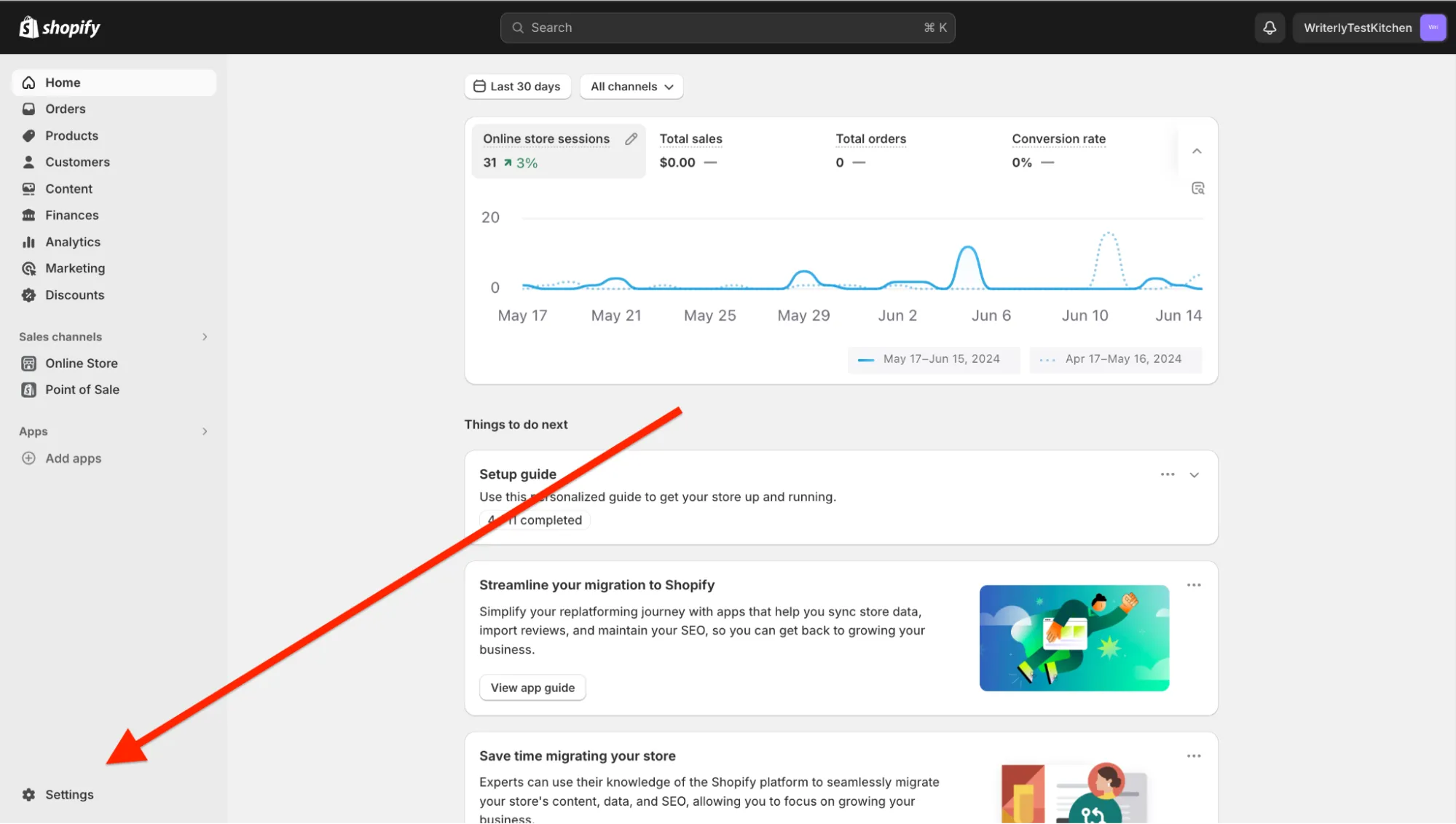
Next, go back to Shopify admin and navigate to settings.
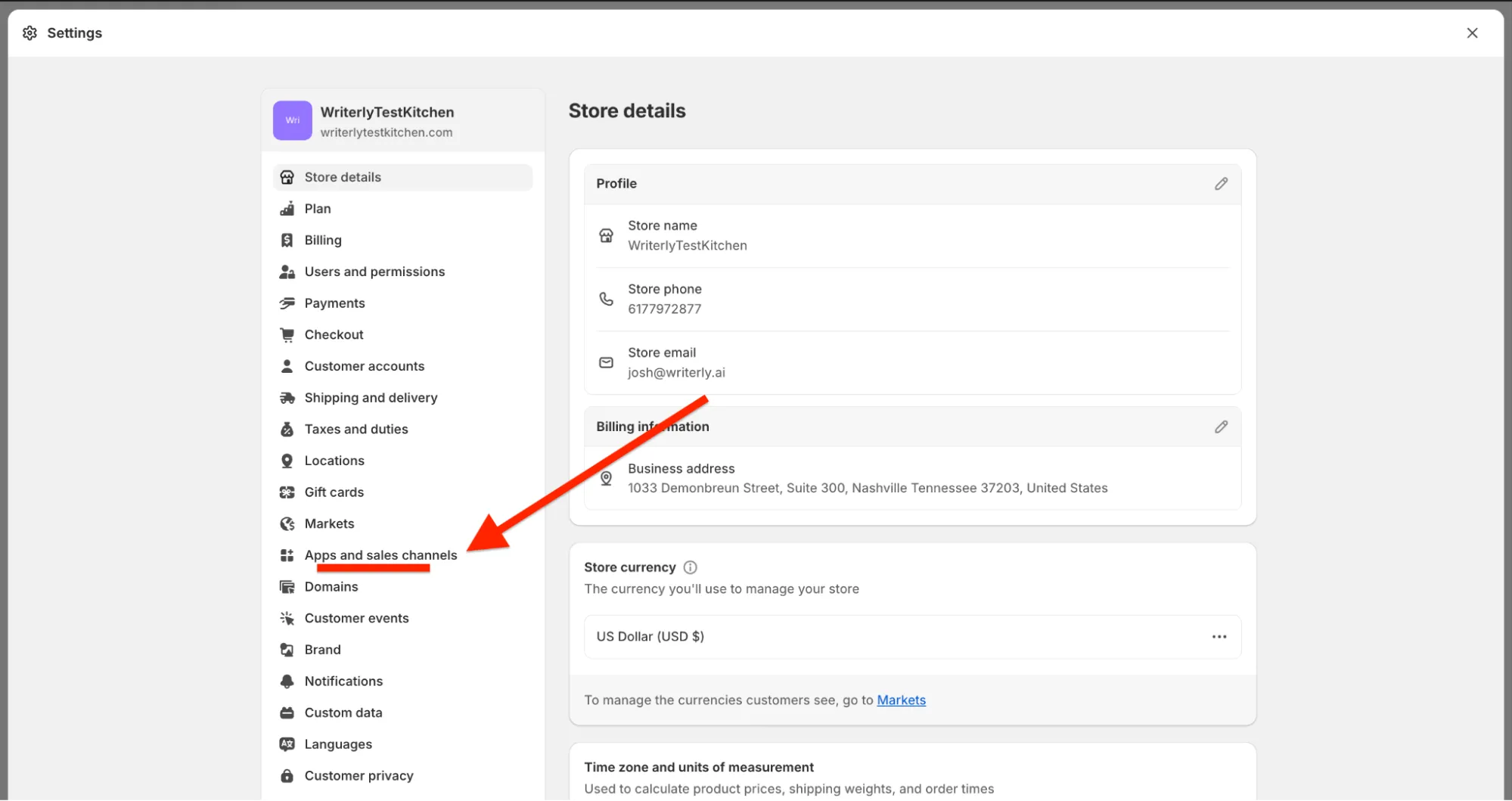
Within settings, go to “Apps and sales channels”
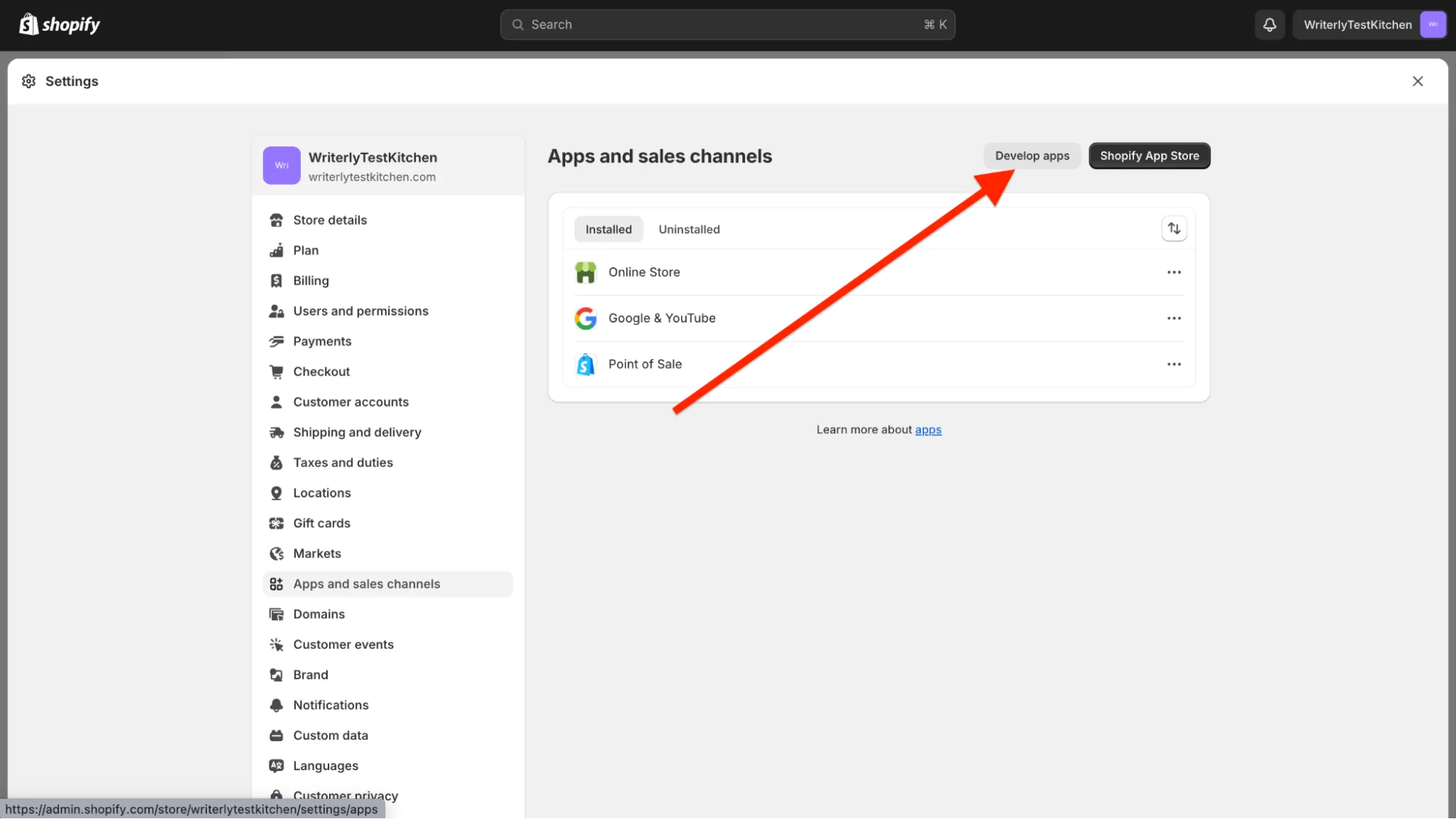
Within “Apps and sales channels” click on “Develop apps”

Within App development, click on “Create an app”
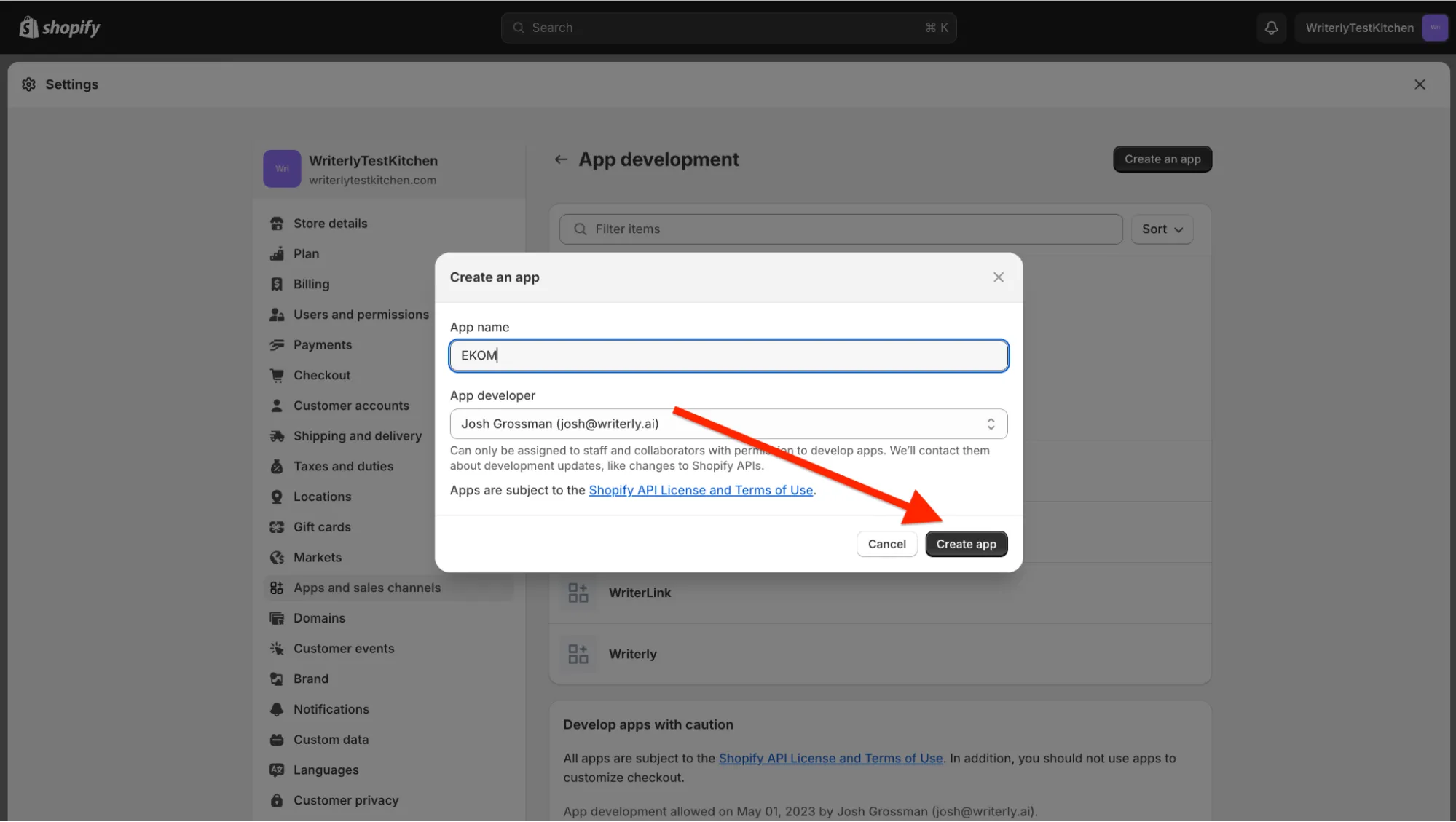
Name the app “EKOM” and select your shopify account under “app developer”.
Click 'Create app'
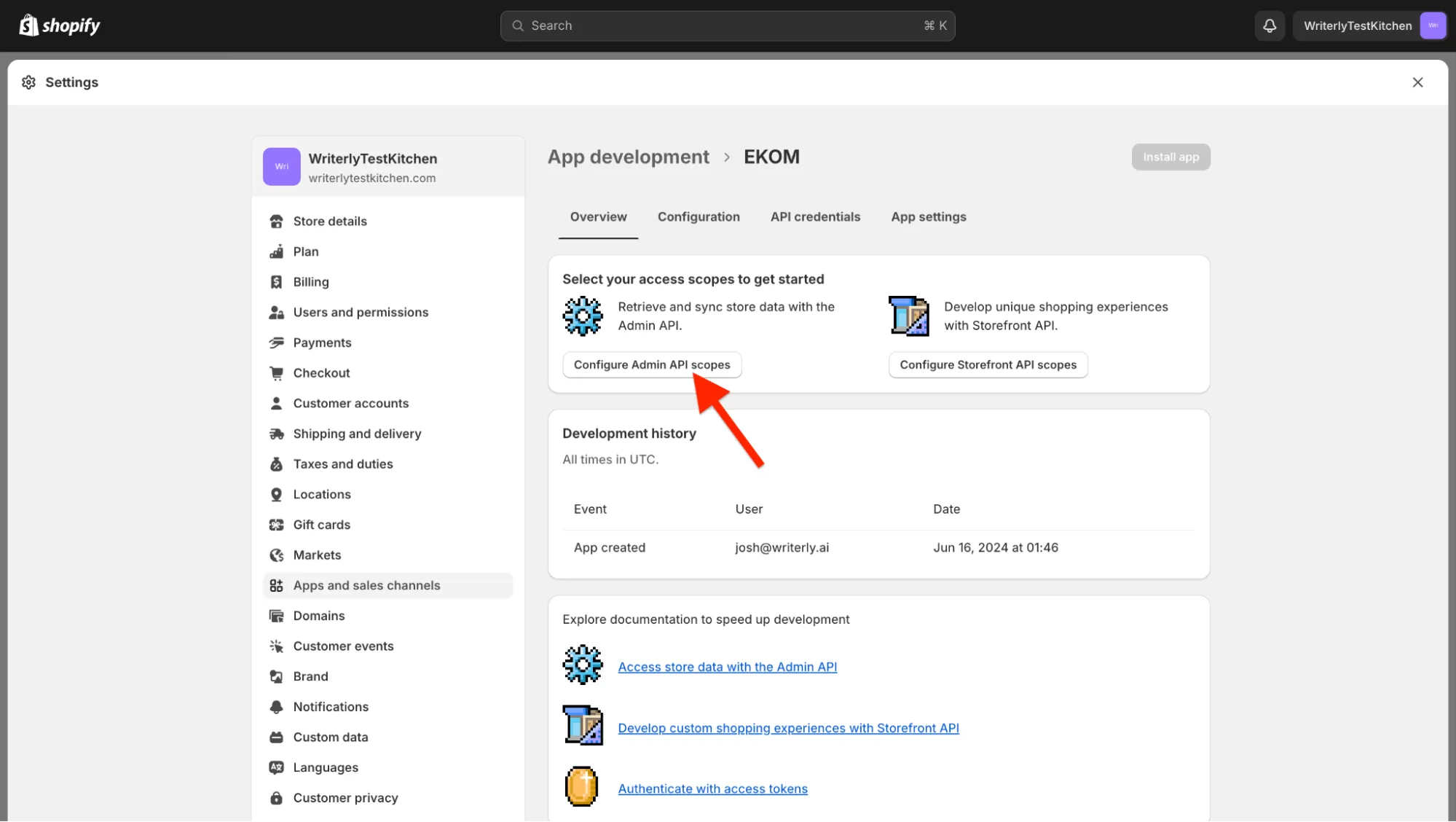
Now the app has been created, click on “Configure Admin API scopes”
Select the following scopes:
Read_analytics
Write_metaobjects
Read_metaobjects
Write_product_listings
Read_product_listings
Write_products
Read_products
Read_channels
Read_markets
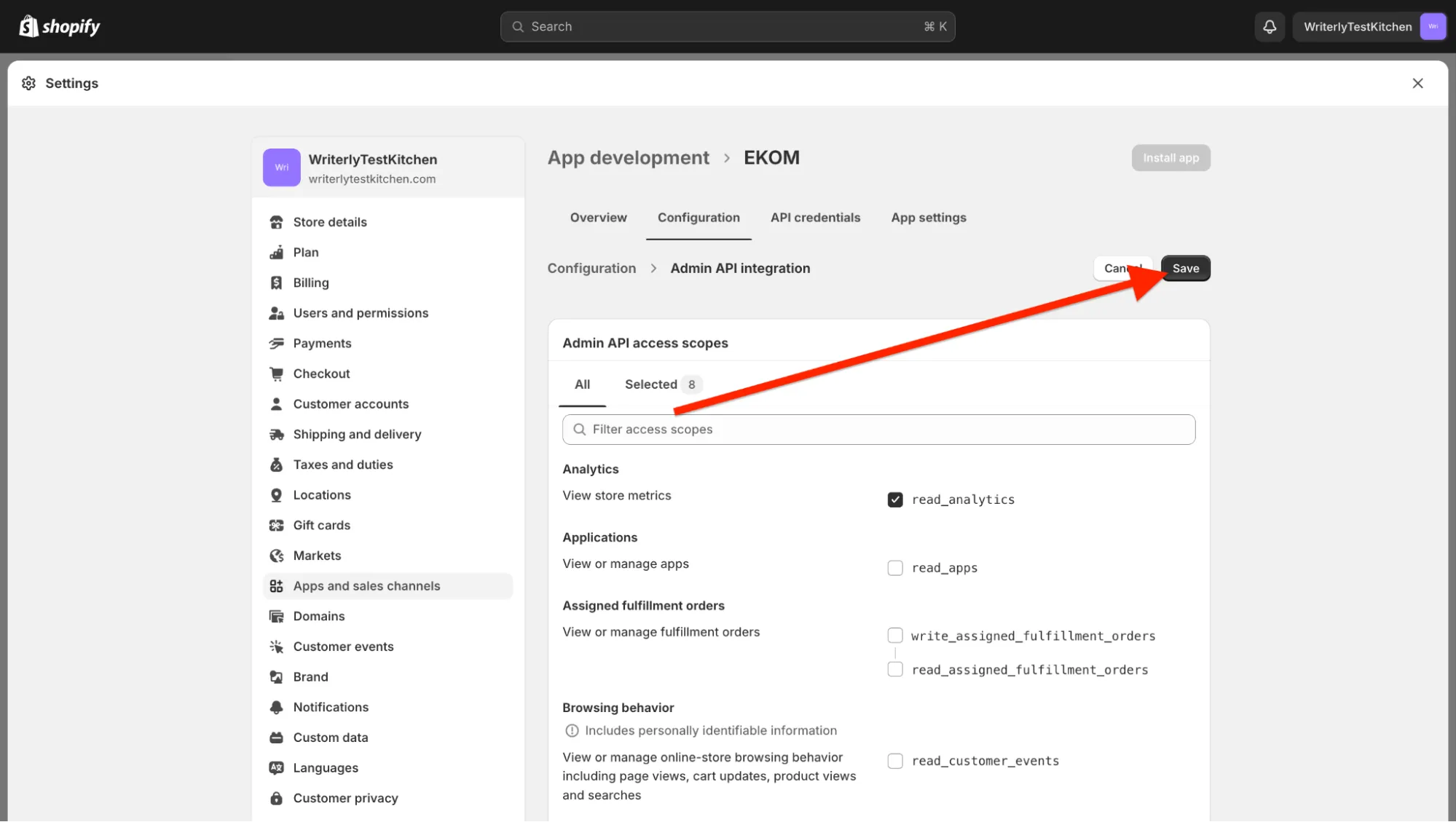
Click save
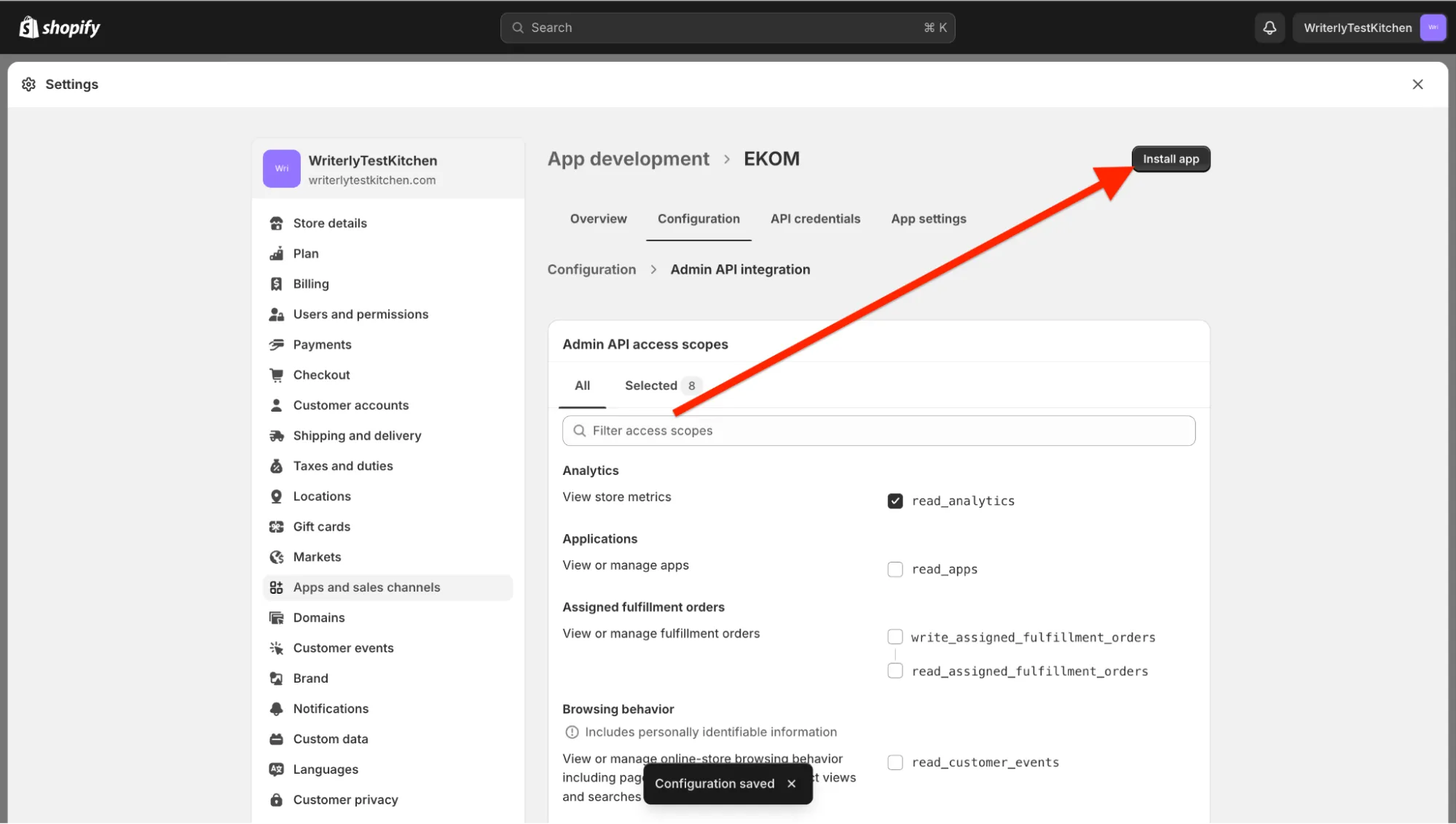
After saving, click on “Install app”
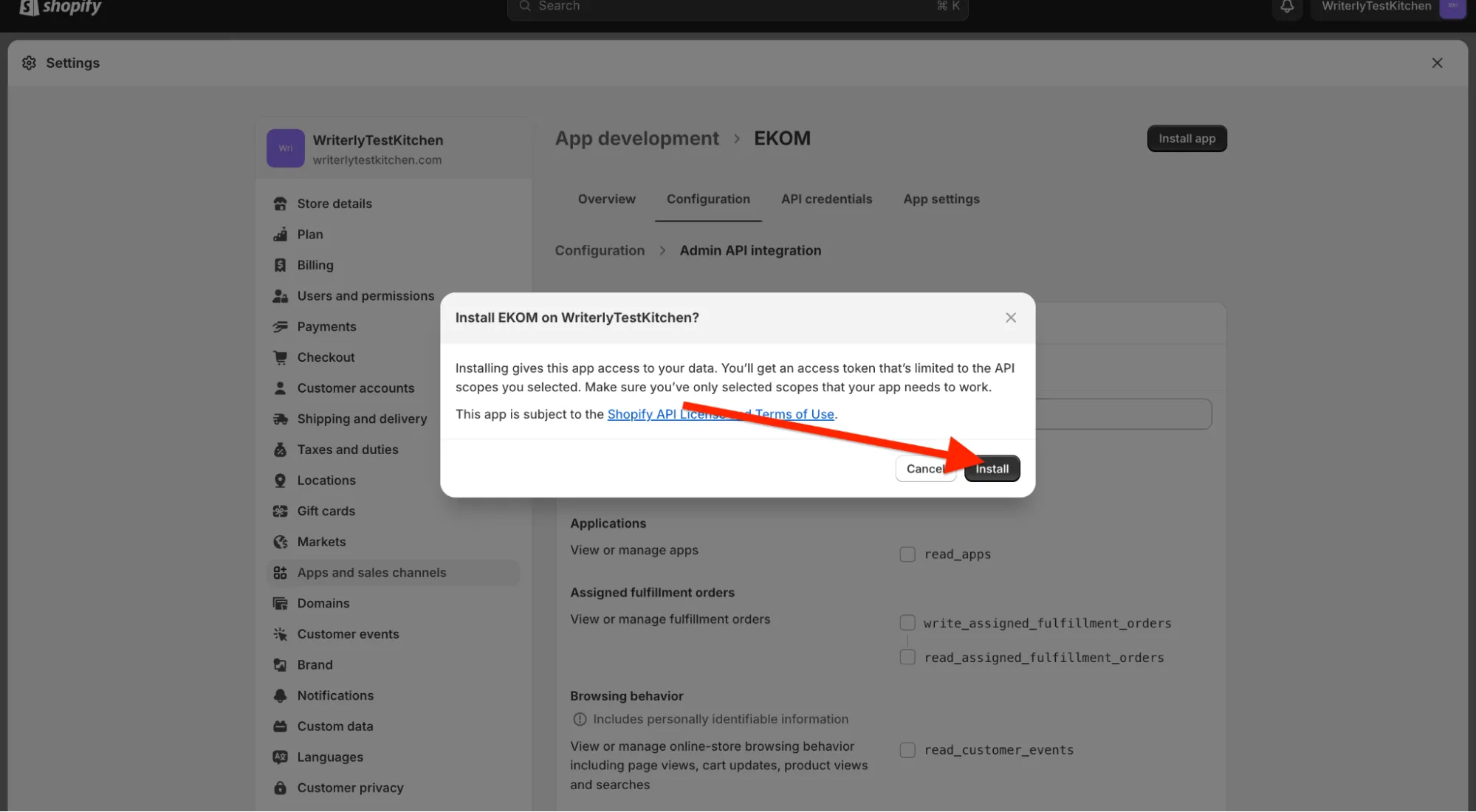
Click “Install” again on the pop-up that appears
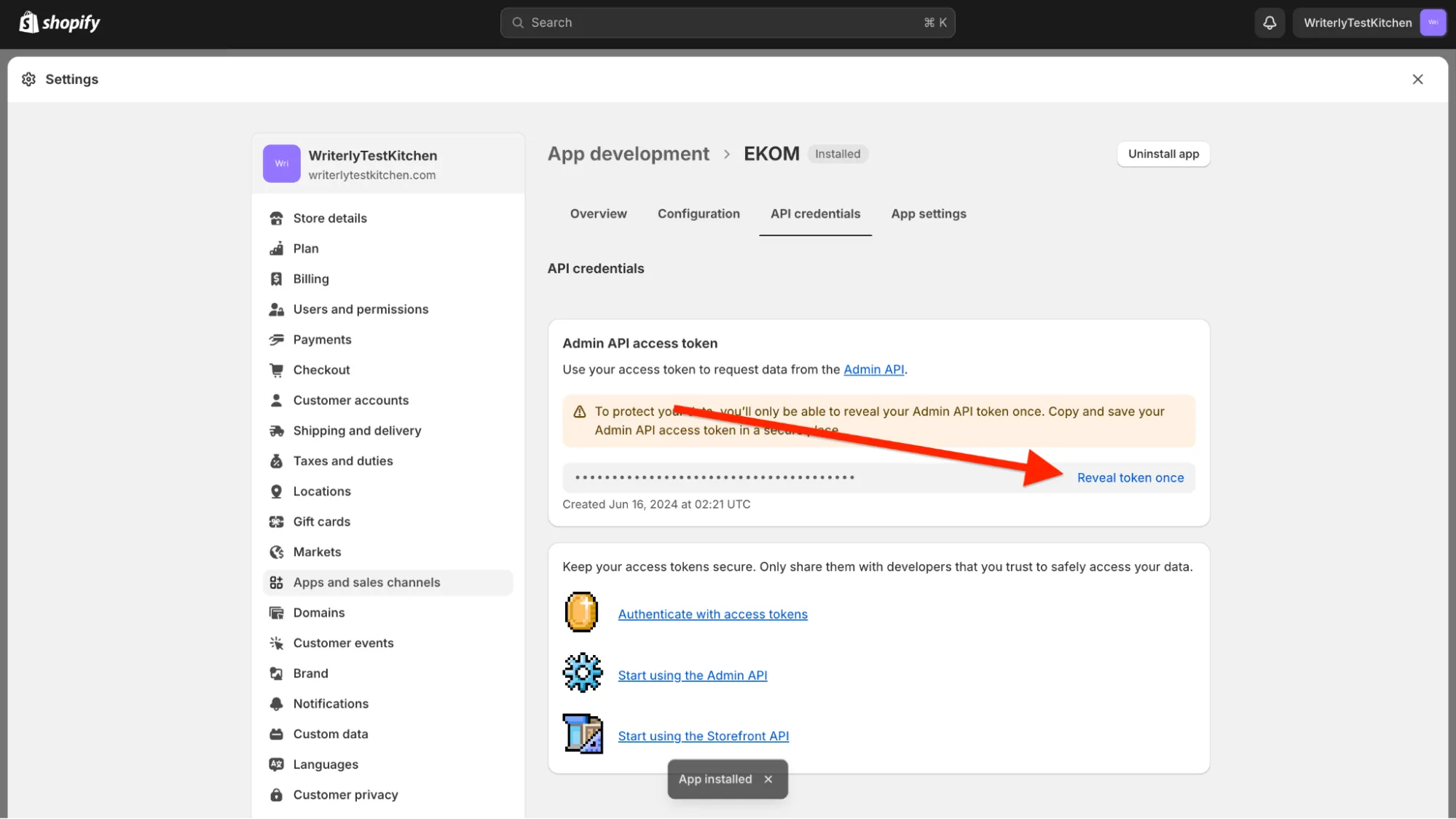
Then click on “reveal token once” and copy the token revealed
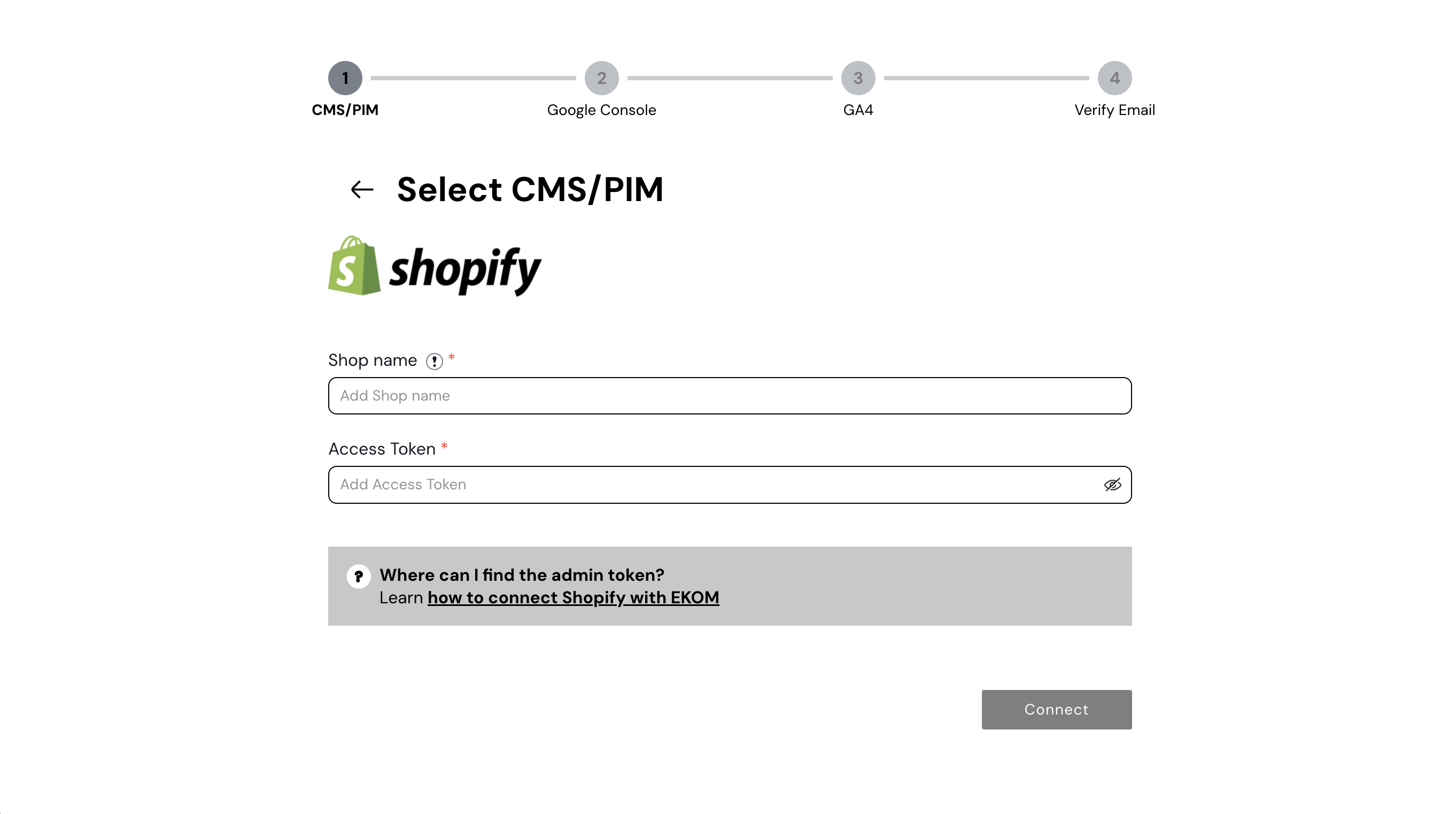
Paste the token into EKOM as the access token (Admin) and click on “Connect Shopify”
Congratulations!
You’ve connected your Shopify store to EKOM.